Associate .dig files with Digital on macOS
Here are the steps I take to associate .dig files to autostart the Digital application on double-click.
Normally a script/shell file can’t be associated to an extension in macOS. To solve this I make a small “app” using the built-in Automator application and have that run a script that runs Digital.
Please note that these intructions assume that you have installed the Digital “jar” file in /Applications/Digital If you’re having it somewhere else you need to adjust the Automator code. ==
1 Run Automator (cmd-space and type automator)
2 Click on “New Document” and choose “Application”
3 Drag “Run Shell Script” into the grey area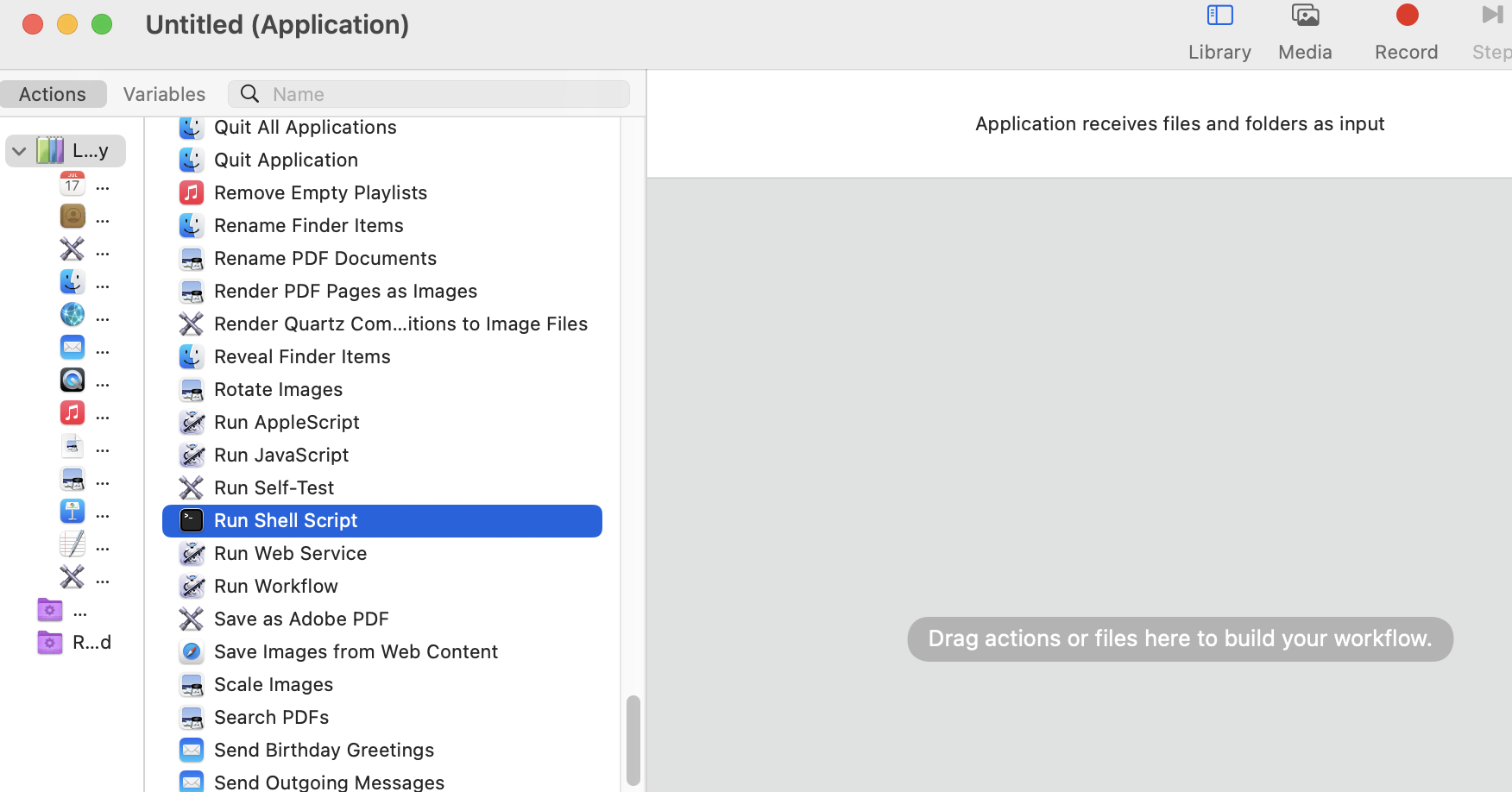
4 Change “Pass input” to “as arguments” and replace the example script with the text
java -jar /Applications/Digital/Digital.jar $1 >/dev/null 2>&1 &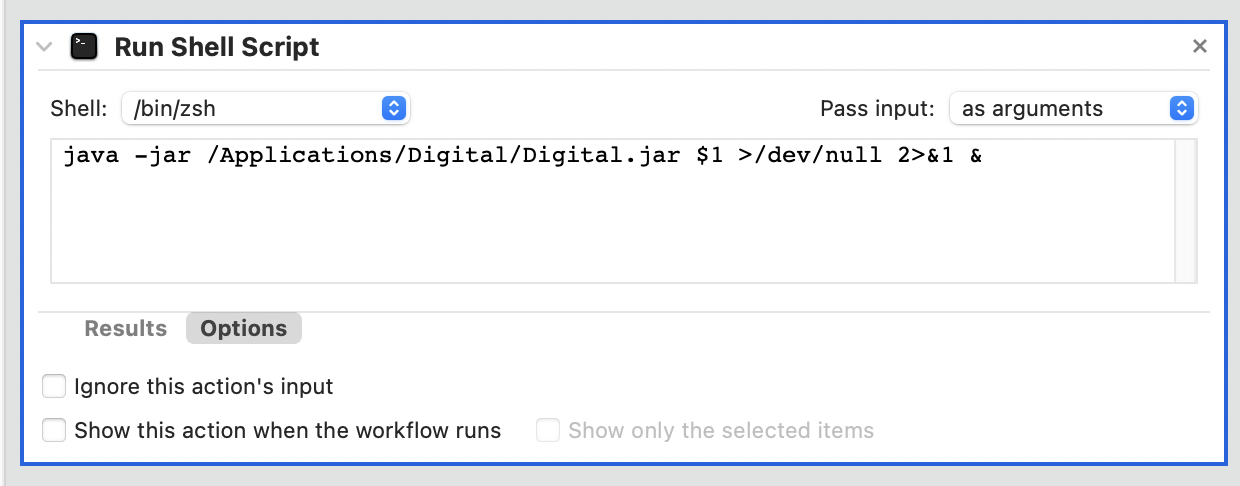
6 Save it as Digital.app in /Applications/Digital (or wherever you have Digital saved)
7 Right click on any .dig-file and select “Get Info”. Change the “Open with:” to “Other” and navigate to /Applications/Digital/ and select the newly created Digital.app there.
8 Finally click on the “Change All”-button